Dock Panel

Introduction
The dock panel is a layout panel, that provides an easy docking of
elements to the left, right, top, bottom or center of the panel. The
dock side of an element is defined by the attached property
DockPanel.Dock. To dock an element to the center of the panel, it must be the last child of the panel and the
LastChildFill property must be set to true.
<DockPanel LastChildFill="True">
<Button Content="Dock=Top" DockPanel.Dock="Top"/>
<Button Content="Dock=Bottom" DockPanel.Dock="Bottom"/>
<Button Content="Dock=Left"/>
<Button Content="Dock=Right" DockPanel.Dock="Right"/>
<Button Content="LastChildFill=True"/>
</DockPanel>
Multiple elements on one side
The dock panel layout supports multiple elements on one side. Just
add two or more elements with the same dock side. The panel simply
stacks them.
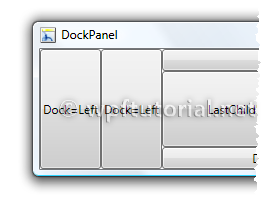
<DockPanel LastChildFill="True">
<Button Content="Dock=Left"/>
<Button Content="Dock=Left"/>
<Button Content="Dock=Top" DockPanel.Dock="Top"/>
<Button Content="Dock=Bottom" DockPanel.Dock="Bottom"/>
<Button Content="Dock=Right" DockPanel.Dock="Right"/>
<Button Content="LastChildFill=True"/>
</DockPanel>
Change the stacking order
The order of the elements matters. It determines the alignment of the
elements. The first elements gets the whole width or height. The
following elements get the remaining space.

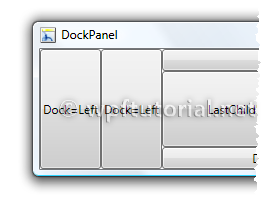


It is possible to dock a wpf window to the screen edge and to a second wpf window like in Winamp?
ReplyDeleteDedicated .NET Developers