WPF ListBox Control
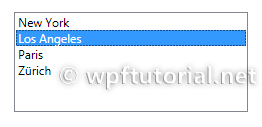
Introduction
The ListBox control displays a list of items. The user can select one
or multiple items depending on the selection mode. The typical usage of
a listbox in WPF is to bind its items to a list of business objects and
display them by applying a data template.
<ListBox Margin="20">
<ListBoxItem>New York</ListBoxItem>
<ListBoxItem>Los Angeles</ListBoxItem>
<ListBoxItem>Paris</ListBoxItem>
<ListBoxItem>Zürich</ListBoxItem>
</ListBox>
How to define a Trigger for IsSelected in the DataTemplate
If you want to change the appearance of a ListBoxItem when it is
selected, you have to bind the IsSelected property of the ListBoxItem.
But this is a bit tricky, you have to use a relative source with
FindAcestor to navigate up the visual tree until you reach the
ListBoxItem.
<DataTemplate x:Key="myDataTemplate">
<Border x:Name="border" Height="50">
<TextBlock Text="{Binding Text}" />
</Border>
<DataTemplate.Triggers>
<DataTrigger Binding="{Binding RelativeSource=
{RelativeSource Mode=FindAncestor, AncestorType=
{x:Type ListBoxItem}},Path=IsSelected}" Value="True">
<Setter TargetName="border" Property="Height" Value="100"/>
</DataTrigger>
</DataTemplate.Triggers>
</DataTemplate>
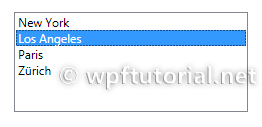


No comments:
Post a Comment