Before creating actual Hello World ! application using AngularJS, let us see the parts of a AngularJS application. An AngularJS application consists of following three important parts:
- ng-app : This directive defines and links an AngularJS application to HTML.
- ng-model : This directive binds the values of AngularJS application data to HTML input controls.
- ng-bind : This directive binds the AngularJS Application data to HTML tags.
Creating AngularJS Application
Step 1: Load framework
Being a pure JavaScript framework, it can be added using <Script> tag.
<script src="http://ajax.googleapis.com/ajax/libs/angularjs/1.2.15/angular.min.js"> </script>
Step 2: Define AngularJS application using ng-app directive.
<div ng-app=""> ... </div>
Step 3: Define a model name using ng-model directive.
<p>Enter your Name: <input type="text" ng-model="name"></p>
Step 4: Bind the value of above model defined using ng-bind directive.
<p>Hello <span ng-bind="name"></span>!</p>
Executing AngularJS Application
Use the above-mentioned three steps in an HTML page.
testAngularJS.htm
<html> <title>AngularJS First Application</title> <body> <h1>Sample Application</h1> <div ng-app=""> <p>Enter your Name: <input type="text" ng-model="name"></p> <p>Hello <span ng-bind="name"></span>!</p> </div> <script src="http://ajax.googleapis.com/ajax/libs/angularjs/1.2.15/angular.min.js"></script> </body> </html>
Output
Open the file testAngularJS.htm in a web browser. Enter your name and see the result.
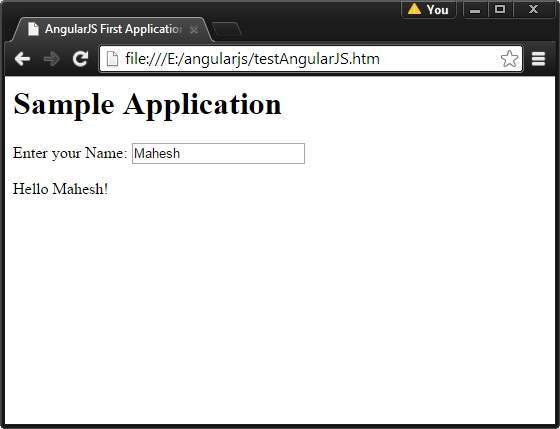
How AngularJS Integrates with HTML
- The ng-app directive indicates the start of AngularJS application.
- The ng-model directive creates a model variable named name, which can be used with the HTML page and within the div having ng-app directive.
- The ng-bind then uses the name model to be displayed in the HTML tag whenever user enters input in the text box.
- Closing</div> tag indicates the end of AngularJS application.


No comments:
Post a Comment