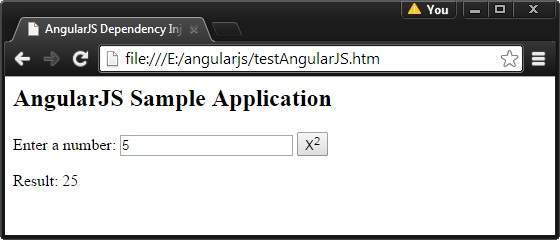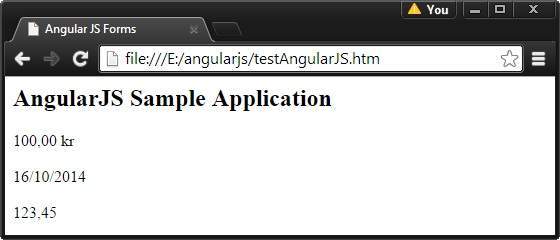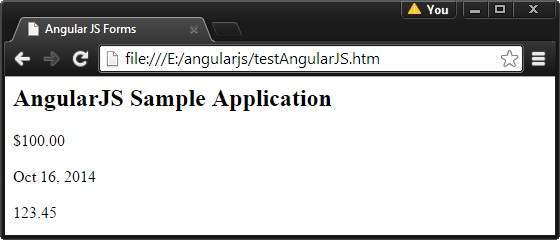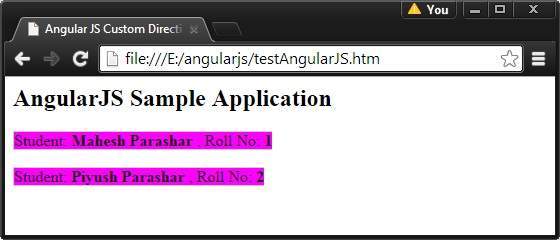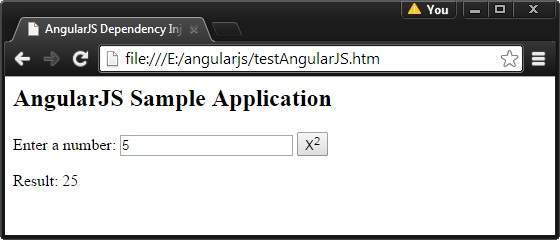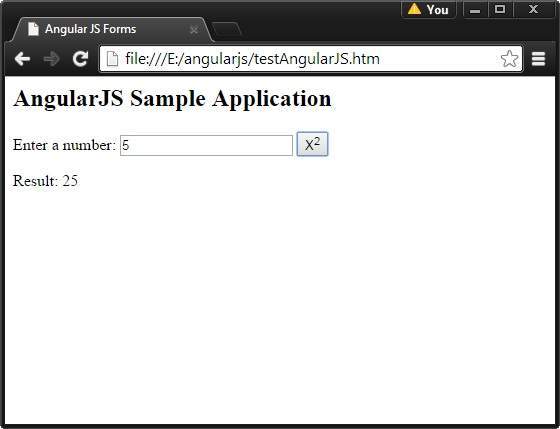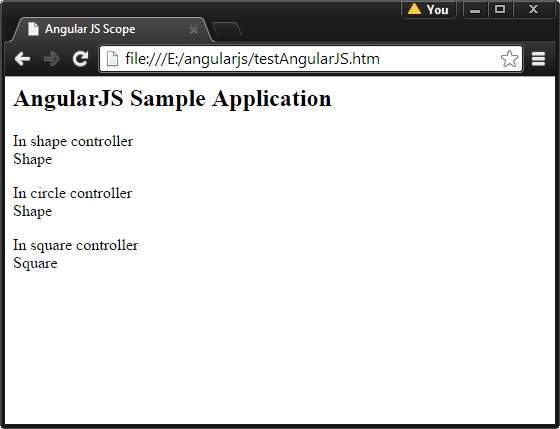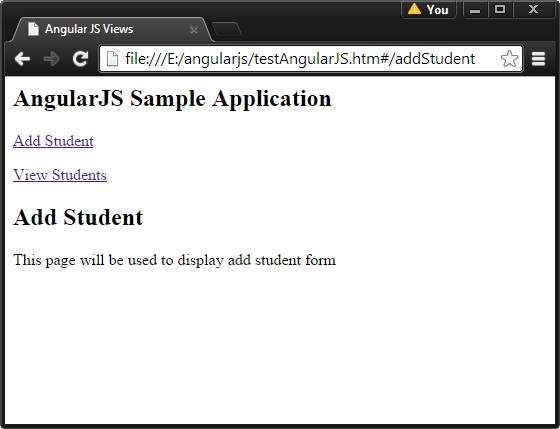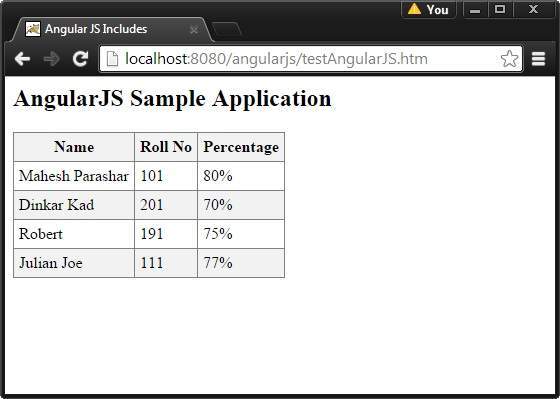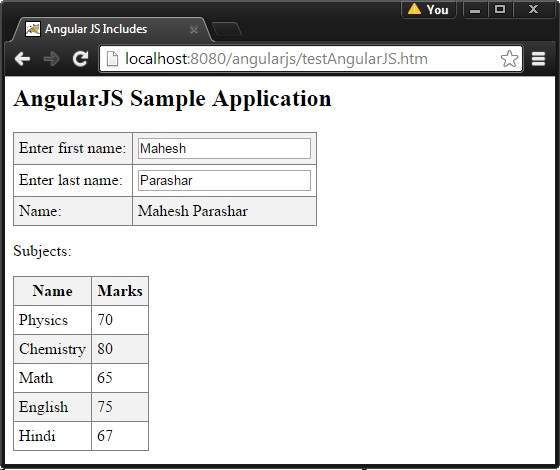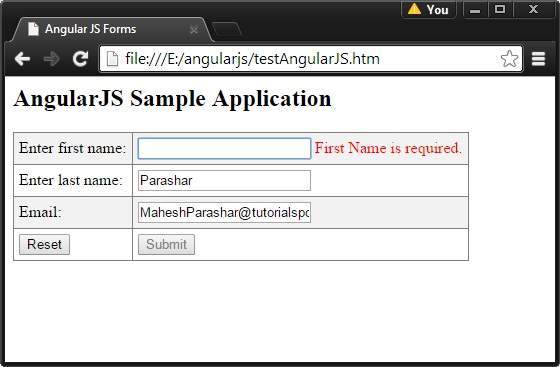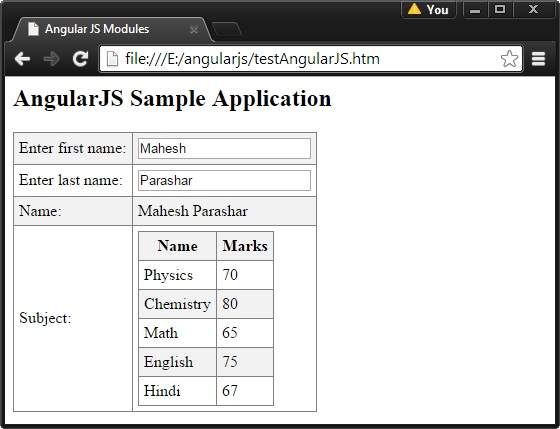Dependency Injection is a software design in which components are given their dependencies instead of hard coding them within the component. It relieves a component from locating the dependency and makes dependencies configurable. It also helps in making components reusable, maintainable and testable.
AngularJS provides a supreme Dependency Injection mechanism. It provides following core components which can be injected into each other as dependencies.
- Value
- Factory
- Service
- Provider
- Constant
value
Value is a simple JavaScript object, which is required to pass values to the controller during config phase (config phase is when AngularJS bootstraps itself).
//define a module
var mainApp = angular.module("mainApp", []);
//create a value object as "defaultInput" and pass it a data.
mainApp.value("defaultInput", 5);
...
//inject the value in the controller using its name "defaultInput"
mainApp.controller('CalcController', function($scope, CalcService, defaultInput) {
$scope.number = defaultInput;
$scope.result = CalcService.square($scope.number);
$scope.square = function() {
$scope.result = CalcService.square($scope.number);
}
});
Factory
Factory is a function which is used to return value. It creates a value on demand whenever a service or a controller requires it. It generally uses a factory function to calculate and return the value.
//define a module
var mainApp = angular.module("mainApp", []);
//create a factory "MathService" which provides a method multiply to return multiplication of two numbers
mainApp.factory('MathService', function() {
var factory = {};
factory.multiply = function(a, b) {
return a * b
}
return factory;
});
//inject the factory "MathService" in a service to utilize the multiply method of factory.
mainApp.service('CalcService', function(MathService){
this.square = function(a) {
return MathService.multiply(a,a);
}
});
...
Service
Service is a singleton JavaScript object containing a set of functions to perform certain tasks. Service is defined using service() function and it is then injected into the controllers.
//define a module
var mainApp = angular.module("mainApp", []);
...
//create a service which defines a method square to return square of a number.
mainApp.service('CalcService', function(MathService){
this.square = function(a) {
return MathService.multiply(a,a);
}
});
//inject the service "CalcService" into the controller
mainApp.controller('CalcController', function($scope, CalcService, defaultInput) {
$scope.number = defaultInput;
$scope.result = CalcService.square($scope.number);
$scope.square = function() {
$scope.result = CalcService.square($scope.number);
}
});
Provider
Provider is used by AngularJS internally to create services, factory, etc. during the config phase. The following script can be used to create MathService that we created earlier. Provider is a special factory method with get() method which is used to return the value/service/factory.
//define a module
var mainApp = angular.module("mainApp", []);
...
//create a service using provider which defines a method square to return square of a number.
mainApp.config(function($provide) {
$provide.provider('MathService', function() {
this.$get = function() {
var factory = {};
factory.multiply = function(a, b) {
return a * b;
}
return factory;
};
});
});
Constant
Constants are used to pass values at the config phase considering the fact that value cannot be used during the config phase.
mainApp.constant("configParam", "constant value");
Example
The following example shows the use of all the above-mentioned directives:
testAngularJS.htm
<html>
<head>
<title>AngularJS Dependency Injection</title>
</head>
<body>
<h2>AngularJS Sample Application</h2>
<div ng-app="mainApp" ng-controller="CalcController">
<p>Enter a number: <input type="number" ng-model="number" />
<button ng-click="square()">X<sup>2</sup></button>
<p>Result: {{result}}</p>
</div>
<script src="http://ajax.googleapis.com/ajax/libs/angularjs/1.2.15/angular.min.js"></script>
<script>
var mainApp = angular.module("mainApp", []);
mainApp.config(function($provide) {
$provide.provider('MathService', function() {
this.$get = function() {
var factory = {};
factory.multiply = function(a, b) {
return a * b;
}
return factory;
};
});
});
mainApp.value("defaultInput", 5);
mainApp.factory('MathService', function() {
var factory = {};
factory.multiply = function(a, b) {
return a * b;
}
return factory;
});
mainApp.service('CalcService', function(MathService){
this.square = function(a) {
return MathService.multiply(a,a);
}
});
mainApp.controller('CalcController', function($scope, CalcService, defaultInput) {
$scope.number = defaultInput;
$scope.result = CalcService.square($scope.number);
$scope.square = function() {
$scope.result = CalcService.square($scope.number);
}
});
</script>
</body>
</html>
Output
Open testAngularJS.htm in a web browser and see the result.